Change Subscription Product or QuantityUpdated 2 months ago
Make sure you are signed in to your customer account on earthechofoods.com and have navigated to the subscription self-service portal. To reset your account password, click here.
You'll be shown the subscription with the nearest billing date first. Click on Manage This Subscription to begin making changes.
Swap Product
Swap your subscription product for something new at any time. Click on Manage This Subscription, and scroll all the way to the bottom of the page.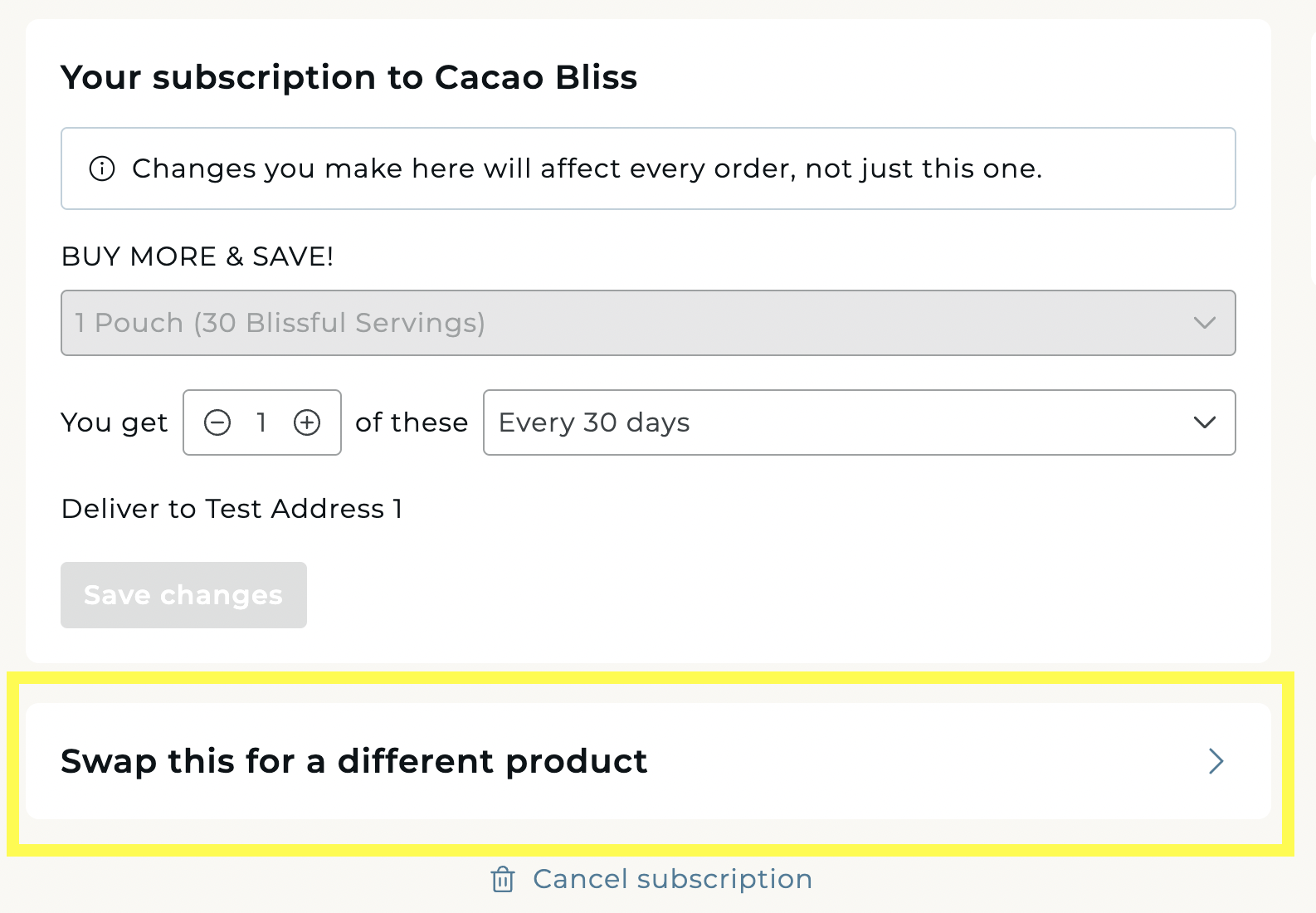
Click the arrow to swap, and choose your new product from the pop up product catalogue.
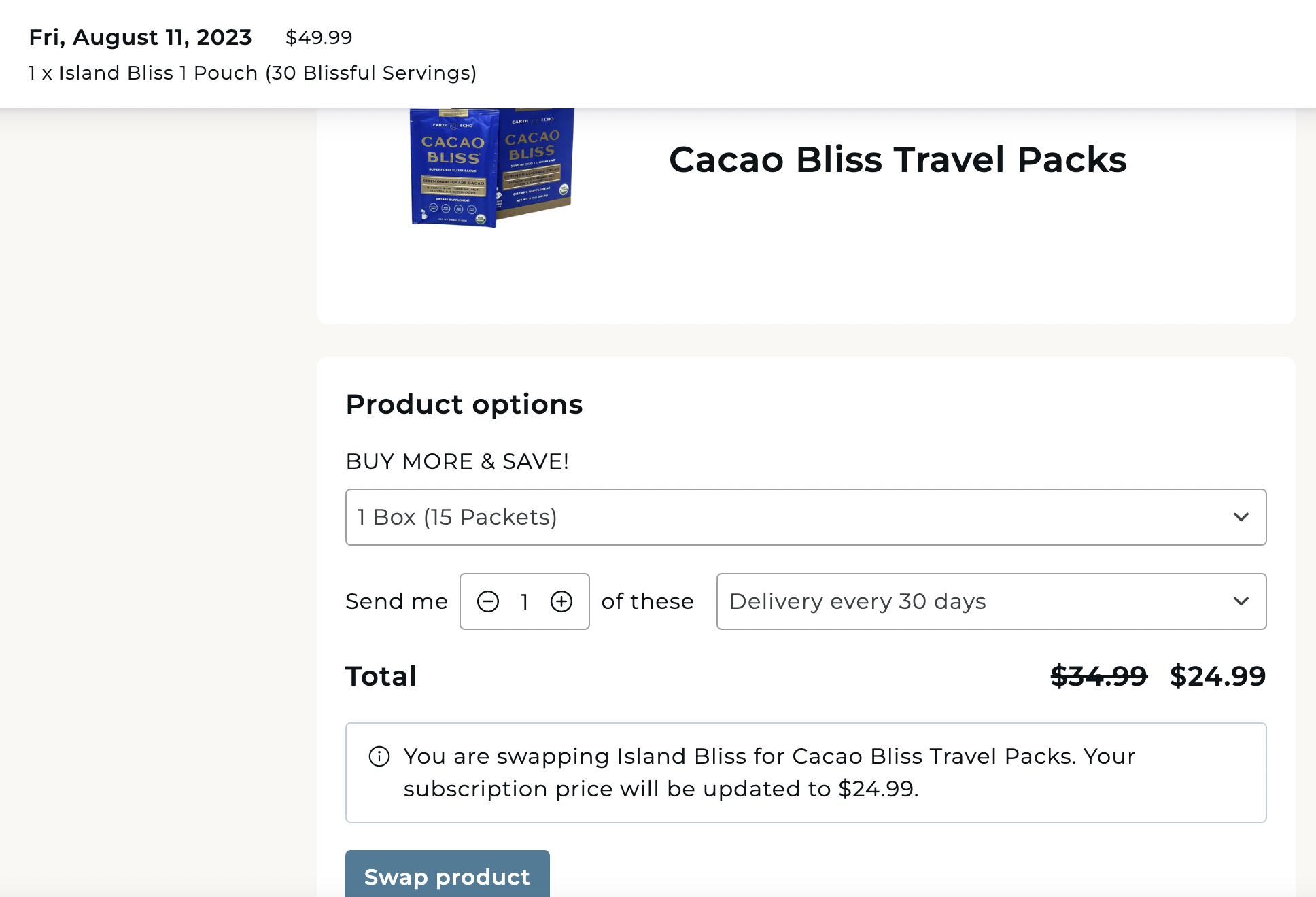
Click Swap Product to save the changes. This update does not change your subscription bill date or quantity.
Change Quantity
Increase or decrease quantity with the + and - options halfway down the page. Your new monthly price will be shown. Hit Save to complete the changes. 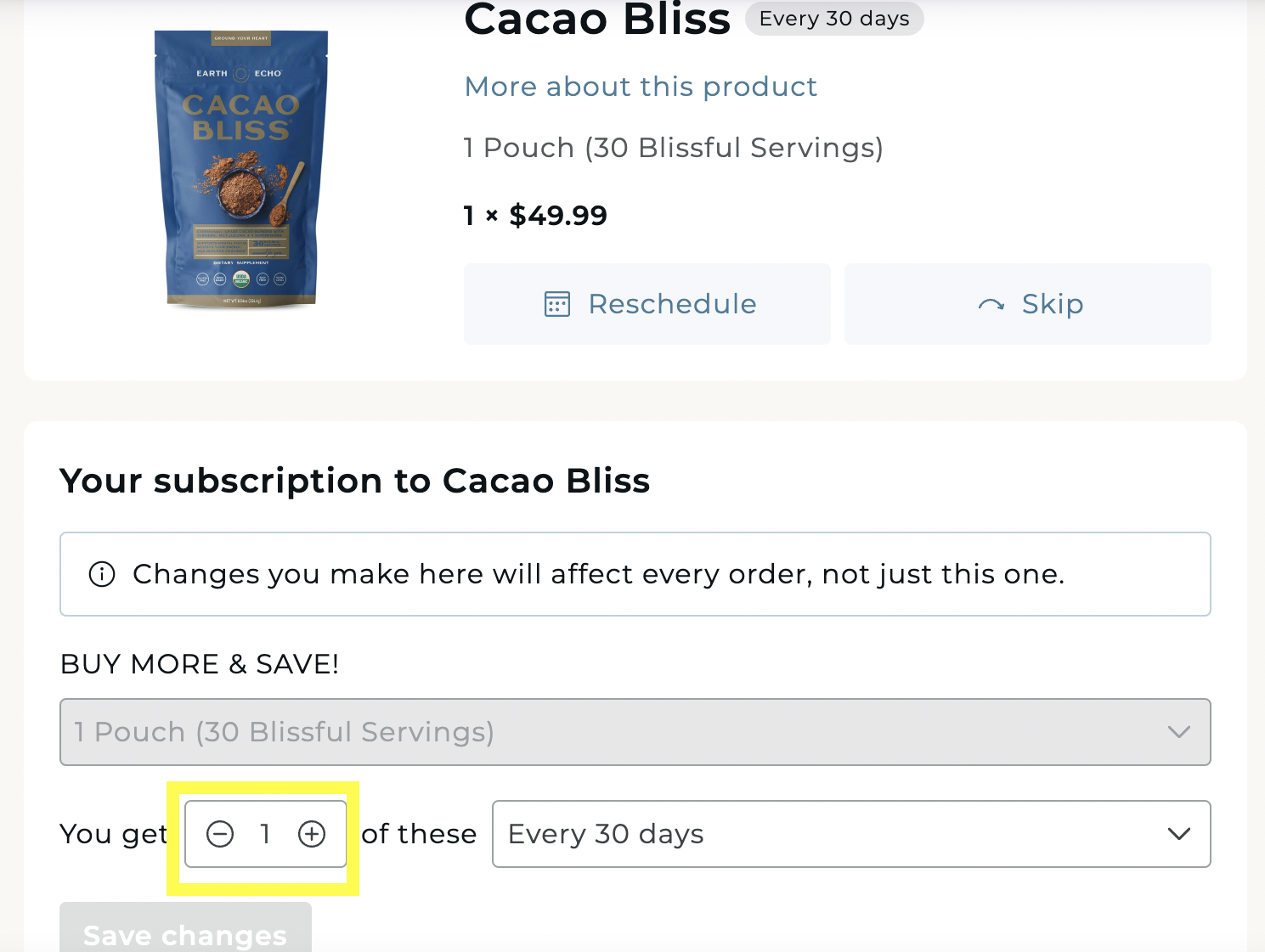
Changing the quantity on your current order also changes the quantity on future orders of your subscription.
Add Extra Products
Select View Your Next Order from the navigation bar and scroll to the bottom of the page for recommended products.
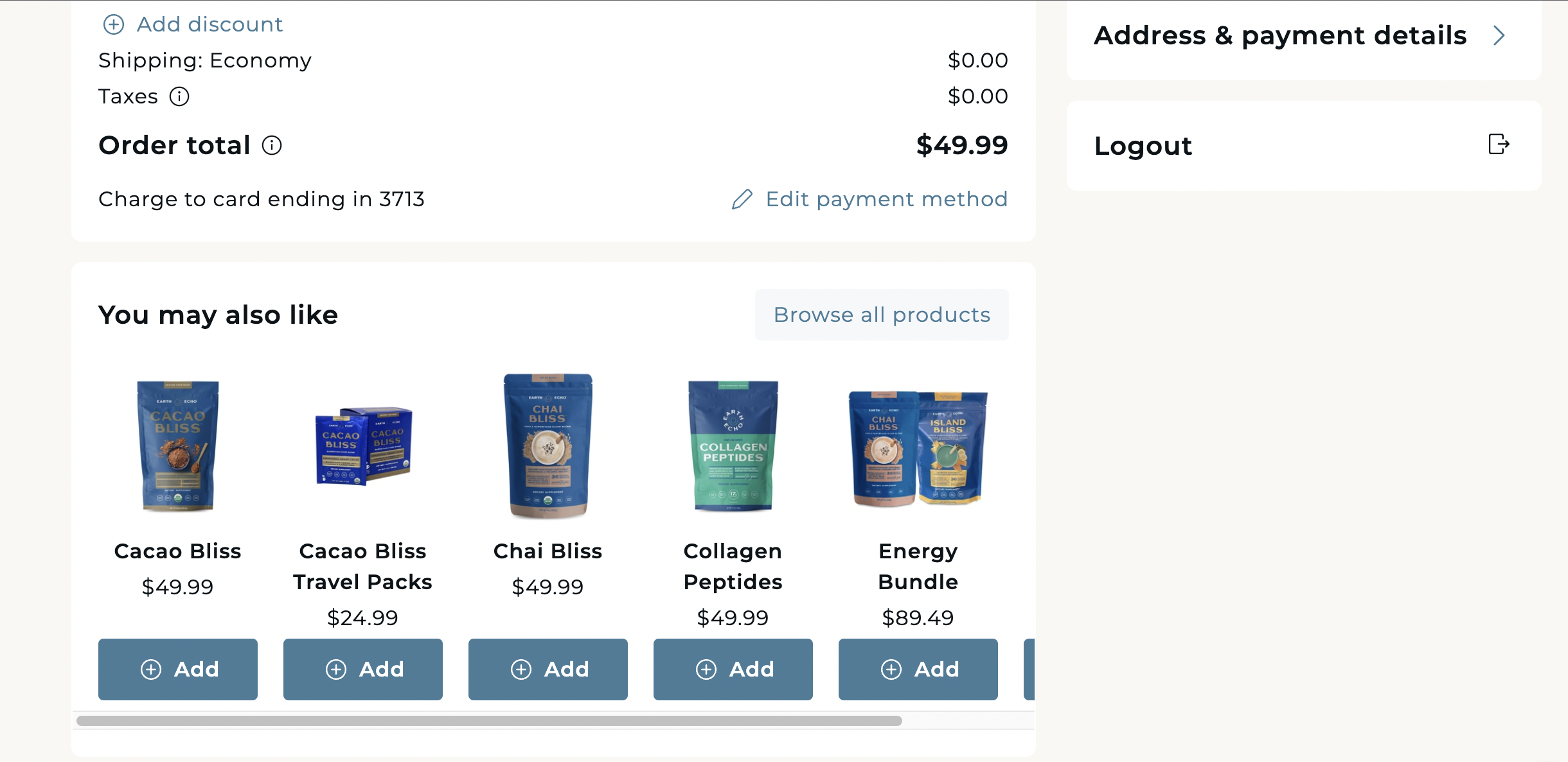
Easily add products as one-time or new subscription purchases to your next order. These will bill and ship with your subscription.
Still can't find what you're looking for?
If you have more questions about making changes to your subscription, a member of our team will be glad to help! Click here to send us a message.
If you think your subscription may be managed through ClickBank instead, check out this article.