Cancel or Reactivate a SubscriptionUpdated 8 months ago
Make sure you are signed in to your customer account on earthechofoods.com and have navigated to the subscription self-service portal. For instructions on how to log in, click here.
You'll be shown the subscription with the nearest billing date first. If you'd like to update a different subscription, click on Manage Subscriptions from the navigation bar and choose one to edit.
Cancel
Subscriptions can be cancelled at any time, but we'd be sad to see you go! If you have any concerns we may be able to assist with, please reach out to our support team here.
To cancel, click on Manage Subscriptions and select a subscription. Scroll all the way to the bottom of the page and choose Cancel Subscription.
If you'd like to remain a subscriber but have too much product on hand, try swapping for a new product or putting your subscription on pause. Check out these articles for more information:
Reactivate a Cancelled Subscription
If would like to resume deliveries on a cancelled subscription, this can be reactivated from the Manage Subscriptions page. The Subscriptions list shows all active subscriptions associated with your account. Just toggle this to Inactive to view cancelled subscriptions.
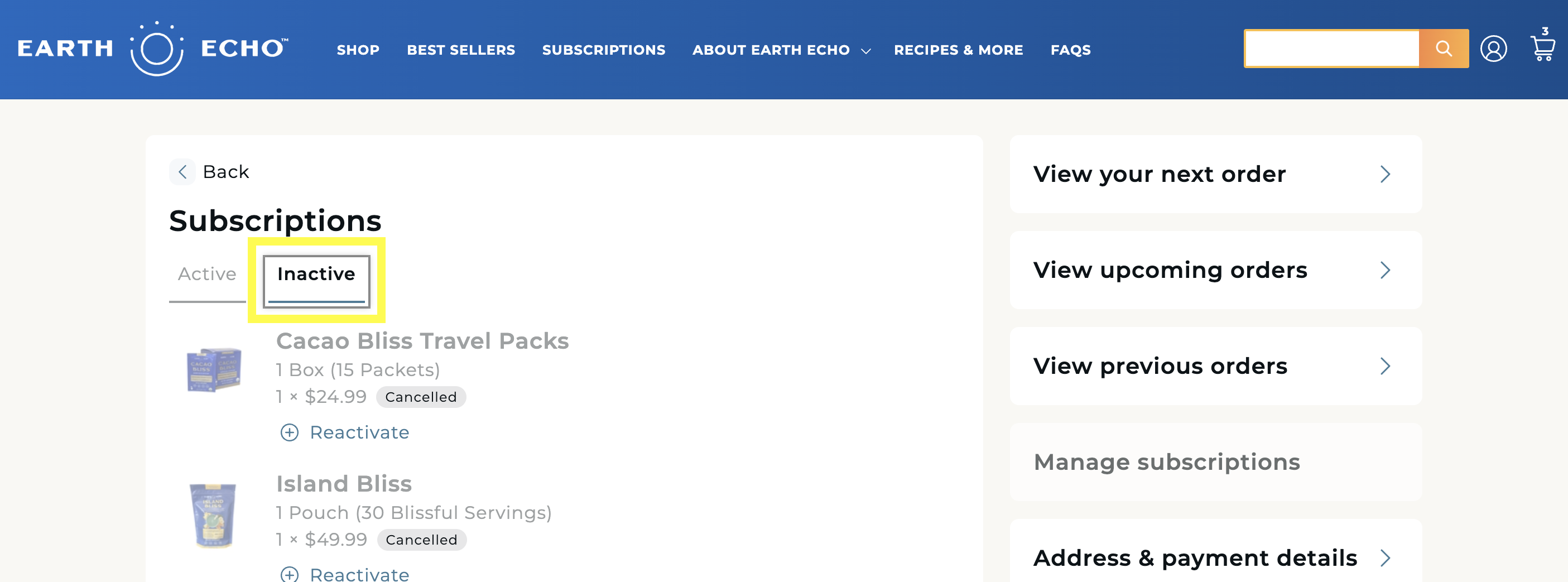
Reactivate any products you would like to begin receiving again. Once these are active, it's a good idea to check your next billing date and update as needed. The subscription will default to resume on the same day of the month it was originally set, not the day of the month it is reactivated.
If you can't see an old subscription on the Inactive list, this means it has been too long since that subscription was cancelled and it cannot be reactivated.
Still can't find what you're looking for?
If you have more questions on managing your subscription, a member of our team will be glad to help! Click here to send us a message.
If you think your subscription may be managed through ClickBank instead, check out this article.